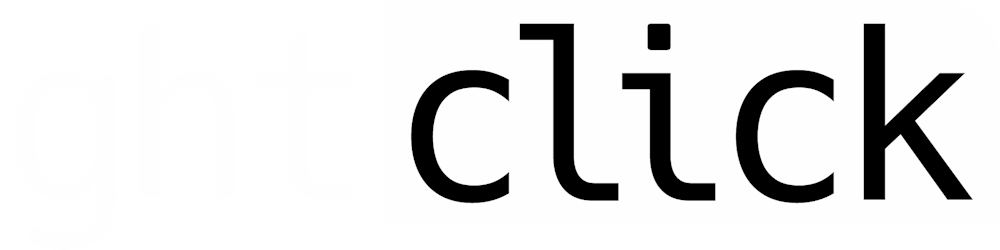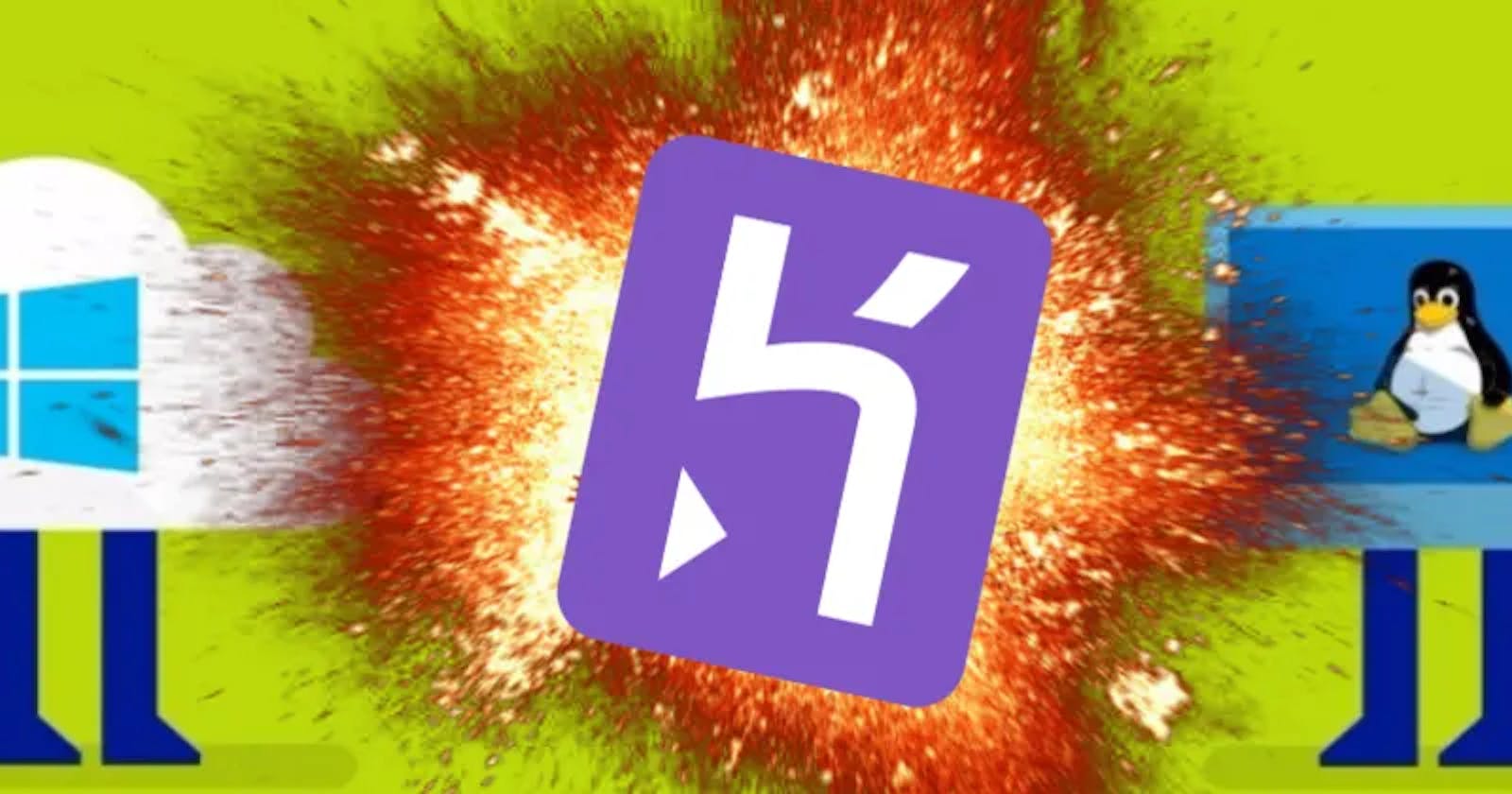Wait, wait, let me guess...
You're running WSL.
You're trying to install Heroku on the command line.
It's not working.
First, you tried downloading the installer, and that didn't work.
Then, you tried tossing sudo apt-get heroku into your bash terminal, and that didn't work.
And then you ended up here. (Or, more likely, searching way too long on StackOverflow.)
Never fear: the answer is right here.
Pop open that bash terminal, and toss in this line:
curl https://cli-assets.heroku.com/install.sh | sh
Then lean back and let the Heroku CLI install.
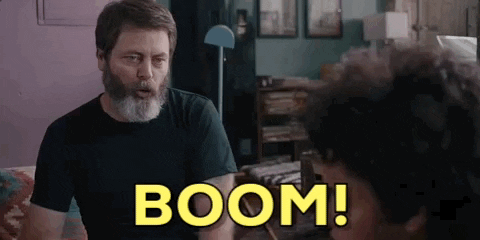
You're not done quite yet, though. Once it's installed, give heroku apps or heroku open a whirl and you should be prompted with an opportunity to log in.
Enter those credientials, and all of the magic of the Heroku CLI is yours.
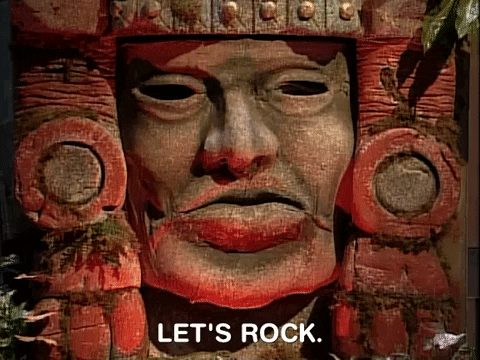
One thing to note, you probably have to add an --app flag for whatever apps you're running a command against. While most of the Heroku documentation doesn't indicate that, you'll want to include -a your-app-name at the end of every command you run that's app-specific.
For example, the documentation for running migrations says to use heroku rake db:migrate. But you'll have to use heroku rake db:migrate -a your-app-name. Trying to see your error logs? Try heroku logs -a your-app-name instead of heroku logs. You can check out which commands require the -a or --app flag, and which don't on the giant list of Heroku CLI commands.
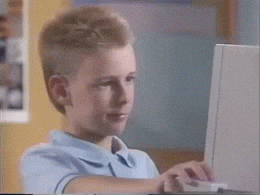 Looks like you're off to the races, my WSL compadre.
Looks like you're off to the races, my WSL compadre.
Want to know more about why curl works? Check out the ultimate guide to everything curl!